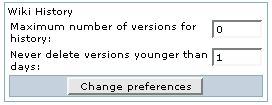Wiki Admin | |
Acces Admin | |
|
Per a accedir a Administració, ves a Inici i, en el Menu (Principal), clica en "Admin (clica)". | |
Seccions: Administració del quadre de Administració Tiki | |
|
Tindrà s accés al Quadre de Administració de Tiki Seccions, tal i com es veur en el següent grà fic: 
| |
Parà metres de Wiki | |
|
::  Wiki
WikiDes del quadre de Administració, clica sobre la icona de Wiki per mostrar el seu quadre de configuració corresponent, la part superior del qual té un aspecte semblant a aquest: 
| |
Volcat | |||||||||||
|
Aquesta secció es pot fer servir per a generar/descarregar un volcat XHTML del teu Wiki que es podrà fer servir per navegar offline, distribuir el Wiki en un CD, presentacions fora del lloc de treball, etc. 
| |||||||||||
Configuración de comentarios de Wiki | ||
| ||
Adjuntos Wiki | |
|
Una página Wiki puede tener adjuntos. En este panel de control puedes configurar si los adjuntos están parmitidos y dónde se almacenan los archivos. Puedes almacenar los archivos en una base de datos o en un directorio. La ruta del directorio puede ser absoluta (exemple: /foo/bar/uploads*/) o relativa al directori Tiki(exemple: ''files/*")
The trailing slash is mandatory. 
Wiki Admin * Wiki Admin | |
Sandbox | |
Last Changes | |
Dump | |
History | |
List Pages | |
Backlinks | |
Like pages | |
Rankings | |
Undo | |
Multiprint | |
PDF generation | |
Comments | |
Spellchecking | |
Minor Edits | |
Use templates | |
Warn on edit | |
Pictures | |
Use page description | |
Show page title | |
Cache Wiki pages | |
Footnotes | |
Users can save to notepad | |
Users can lock pages | |
Use WikiWords | |
Page creators are admin of their pages | |
Table syntax | |
Automonospaced text | |
Uses Slideshow | ||
|
+ Wiki History Admin Access Seccions: Tiki Admin Panel
Wiki settings From the Tiki Admin Panel, click the Wiki icon to display its settings panel, the top of which appears like so:
Dumps * Click on the links to download dumps
Create a tag for the current wiki * Push the button to create a tag Restore the wiki * Push the button to restore a tag Remove a tag * Push the button to remove a tag Tags: A tag is a mark in the current state of the Wiki. They can be used to save the Wiki at regular intervals and to recover the whole Wiki to a particular state if something disastrous occurred. To create a tag simply enter a tag name and click the create tag button. To restore a tag select one of the existing tags and click restore (all your Wiki pages will be lost and the saved state for the wiki will be restored!). Since tags can take a lot of space you can remove tags that you don't want to use by clicking the remove tag button after selecting the tag that you don't want to use anymore.
Wiki comments settings * Push the button to change preferences
Wiki attachments * Click on the button to change preferences The trailing slash is mandatory.
Export Wiki Pages * Click on the link to export wiki pages
Remove unused pictures * Click on the link to remove unused pictures
Wiki Home Page * Click on the button to set the page
Wiki Discussion * Click on the button to change preferences
Wiki Link Format * english allows only letters, numbers, space, underscore, dash, period and semicolon (but space, dash, period and semicolon not allowed as either the first or last characters). Note that this only affects the Wiki syntax page name. It does not affect recognition of the Wiki naming convention of Smashed words starting with capital letters (example: ThisIsSomePage). * Push the button to set the format img/wiki_up/doc.tikiwiki.org/WikiAdminLink.png Wiki page list configuration * Push the button to set preferences img/wiki_up/doc.tikiwiki.org/WikiAdminList.png Wiki features img/wiki_up/doc.tikiwiki.org/WikiAdminFeatures.png Sandbox Last Changes Dump History List Pages Backlinks Like pages Rankings Undo Multiprint PDF generation Comments Spellchecking Minor Edits Use templates Warn on edit Pictures Use page description Show page title Cache Wiki pages Footnotes Users can save to notepad Users can lock pages Use WikiWords Page creators are admin of their pages Table syntax This selects the syntax to be used for new rows in tables. Can be | or "\n" (line break). | for new rows | r1c1 | r1c2 | r2c2|r2c2| | r1c1|r1c2 Automonospaced text Uses Slideshow * Push the button, when finished to set preferences. Wiki History * Push the button to set preferences. img/wiki_up/doc.tikiwiki.org/WikiAdminHistory.png Copyright * Push the button to set preferences. img/wiki_up/doc.tikiwiki.org/WikiAdminCopyright.png Wiki Watch * Push the button to set preferences. img/wiki_up/doc.tikiwiki.org/WikiAdminWatch.png Impressió múltipleSi està actiu, es proporciona una secció on un usuari pot seleccionar diverses pà gines Wiki i aleshores veure-les en una versió llesta per a imprimir. Això és pot utilitzar per a imprimir diverses pà gines. Generació de PDFSi està actiu, les pà gines Wiki es poden convertir a format PDF per impressió, arxiu, o altres propòsits. ComentarisSi està actiu, les pà gines Wiki poden tenir comentaris. Aquesta característica sobreescriu la característica Discussió Wiki, pots llegir la nota sobre comentaris/discussió de pà gines Wiki al final d'aquesta pà gina. Corrector de paraulesSi està actiu, el corrector de paraules pot usar-se per a pà gines Wiki. Edicions MenorsEls usuaris amb el permís adequat poden fer canvis menors a les pà gines Wiki. Els canvis menors no es reflexen a l'historial i no es notifiquen als usuaris que estan vigilant la pà gina. Usar plantillesSi està actiu, es poden usar plantilles per a editar pà gines Wiki. L'usuari que està editant una pà gina pot seleccionar una de les plantilles disponibles per a pà gines Wiki. Es pot llegit ContentTemplatesDoc per a aprendre com crear plantilles per a pà gines Wiki. Avís en editarSi està actiu, aleshores quan un usuari està editant una pà gina el botó d'editar es posarà de color vermell i el nom de l'usuari que edita la pà gina sortirà com a pista. Si l'usuari salva o cancel·la la seva edició, o si passa l'espai de temps indicat, (i aqui una captura de pantalla del menu...)
If enabled then when a user is editing a page the edit button will be colored red and the name of the user editing the page will be displayed as a tooltip. If the user saves or cancels his or her edit or if the indicated amount of time passes the edit button will be displayed normally. This feature is useful to prevent collisions when editing pages. PicturesIf enabled users can quickly add an image to a Wiki page by simply uploading the picture when editing a page. The picture will be stored in img/wiki_up using the name of the picture as an Id. Use page descriptionIf enabled a description can be entered when editing a page and descriptions will be displayed below the page name when viewing a page. Show page titleIf enabled the page title will be displayed. If disabled no title will be displayed (and it will be hard to know what page you are editing!). Cache Wiki pagesIf enabled then Wiki pages can be cached, so the Tiki engine will not have to parse the page content to display it. After the indicated time passes or if the page is changed, the cache is invalidated. FootnotesIf enabled logged users can write personal footnotes when editing a page. The footnotes will be displayed only to the user who edited them inmediately below the Wiki page. This can be used as a good way to let users make personal notes and observations about pages. Users can save to notepadIf enabled and if the user's notepad feature is enabled and if the user is logged a save icon will be shown when viewing a page, letting the user save the page to his or her personal notepad. Users can lock pagesIf enabled then users with permission to lock pages can lock pages and only the user who locked a page or admin can unlock it. Use WikiWordsIf enabled then words using the Wiki naming convention of Smashed words will automatically become links. WikiWords start with capital letters and include capitals in the middle of the word (example: ThisIsAWikiWord). Page creators are admin of their pagesIf enabled then users who create a page are also in control of that page. They have administrators rights over it. Table syntaxThis selects the syntax to be used for new rows in tables. Can be || or "\n" (line break). Example of both ways for inserting a new row
Automonospaced textIf this is enabled, the Tiki code lines starting with at least one space are interpreted and rendered with monospaced font. Generally if you have occasional users this can get them puzzled and wondering what's happening. Uses SlideshowIf enabled users can generate slideshows from structures.
| ||
Wiki History | |
|
This panel is to control the deletion of old versions of Wiki pages.
| |
Copyright | ||
| ||
Wiki Watch | ||
| ||